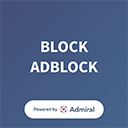Activation/Login Process of OLD IRCTC Agents
‘Welcome Mail’ will be received by IRCTC Agents on their Registered Email ID (registered with us during Agent creation)
Welcome Mail – which will contain the user id (which will be the future agent ID for all correspondence) and the password.
VLE will click on the link https://www.operations.irctc.co.in/AgentInterface/loginHome.jsf (as received on first mail which is also a welcome mail) and to enter his User ID and Password and Captcha ( as on screen ).
It is Mandatory for all VLEs to register their CSC ID in place of Aadhaar Number through following link. VLE to enter the CSC ID and Click on ‘Generate OTP’.
VLEs will receive an OTP on their registered mobile #. VLE enters the OTP in the OTP field and click on Validate. Validation will be done successfully.

STEP 1. After successful Authentication of CSC ID, VLE visit on www.irctc.co.in for Railway E-ticket booking. Enter your new User ID and Password as received from IRCTC in welcome mail.
STEP 2. After clicking on Login button a new window will appear, here you have to enter your User ID, password & Captcha then click on Sign in.
STEP 3. After Entering User ID and Password a new window will appear on your screen where VLE hasto put received OTP on Adhaar registered mobile #. Then click on submit OTP code.
This is a continuous process for every login
STEP 4. After successful authentication it will move on “Plan My Travel page” where VLE to enter required details for ticket booking.
STEP 5. The train list will appear on your screen and select the train through which you want to travel with class then it will show the date wise availability then click on “Book Now” will move on next page.
STEP 6. Here you have to fill the details of passenger, and enter the received OTP into OTP Box (please be sure the OTP will received on registered mobile number which you have given at the time registration of IRCTC) then click on continue booking.
STEP 7. After successful authentication it will show you review of your details after verifying the details click on continue booking.
STEP 8. Here you have to choose the payment option RDS URL.
STEP 9. As you will select the option of RDS URL a new option will be pop up CSC RDS PG
STEP 10. Now you have to select the CSC RDS PG Button and click on make payment option.
STEP 11. A new window will appear, here you have to enter your CSC ID, Password and Wallet Pin Number then validate.
STEP 12. After successful Validation the ticket will be booked.
Activation process IRCTC Agents